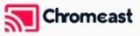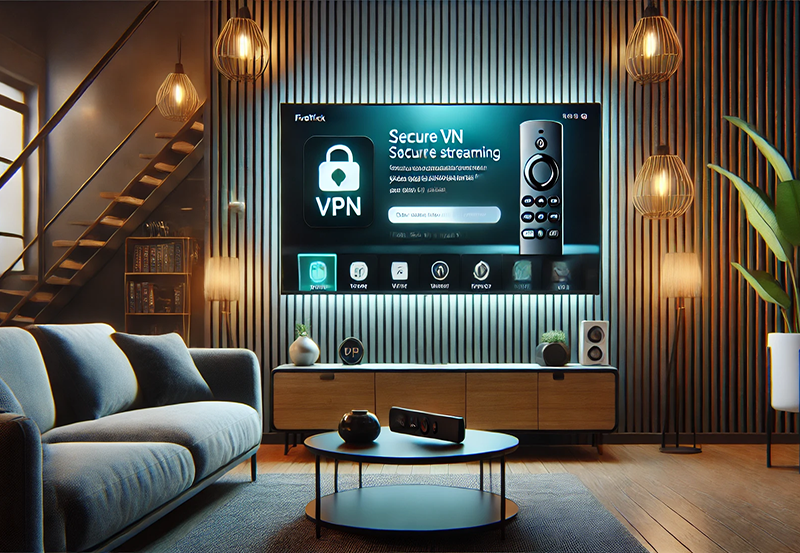Dreamlink IPTV set-top boxes are renowned for their user-friendly design and seamless integration with IPTV services. Loading IPTV channels on Dreamlink devices is straightforward, allowing users to access live TV, video-on-demand (VOD), and more. Here’s a step-by-step guide to loading IPTV channels on your Dreamlink device.
Buy 1 Year IPTV Subscription and Enjoy Unlimited Content
1. Prerequisites
Before you begin, ensure you have the following:
- Dreamlink Device: Connected to your TV and powered on.
- Internet Connection: Stable Wi-Fi or Ethernet connection.
- IPTV Subscription: Portal URL, M3U playlist, or Xtream Codes credentials provided by your IPTV service provider.
- MyTVOnline2 App: Pre-installed on most Dreamlink devices.
2. Accessing the MyTVOnline2 App
The MyTVOnline2 app is the hub for managing IPTV content on Dreamlink devices.
- From the home screen, open the MyTVOnline2 app.
- If this is your first time using the app, it will prompt you to add a portal or playlist.
3. Adding IPTV Channels Using a Portal
A portal URL is a web address provided by your IPTV provider that gives access to their service.
Steps to Add a Portal:
- Open MyTVOnline2 and navigate to Settings > Portals.
- Select Add Portal.
- Enter the following details:
- Portal Name: Give your portal a custom name (e.g., “My IPTV”).
- Portal URL: Input the URL provided by your IPTV provider.
- Click Connect or OK to save and load the portal.
- Wait for the app to download the channel list and EPG (Electronic Program Guide).
VOD Malware Infects Over 1 Million Android TV Boxes
4. Adding IPTV Channels Using an M3U Playlist
An M3U playlist is a file or URL containing IPTV channels and VOD links.
Steps to Add an M3U Playlist:
- Open MyTVOnline2 and go to Settings > Playlist.
- Select Add Playlist.
- Enter the following:
- Playlist Name: Create a custom name (e.g., “M3U Playlist”).
- Playlist URL: Paste the M3U link provided by your IPTV provider.
- Save the settings and allow the app to load the playlist.
- Browse and access channels from the playlist menu.
5. Adding IPTV Channels Using Xtream Codes
Xtream Codes credentials are another method to access IPTV services.
Steps to Use Xtream Codes:
- Open MyTVOnline2 and navigate to Settings > Add Account.
- Choose Xtream Codes as the login method.
- Enter the following details:
- Server URL: Provided by your IPTV provider.
- Username: Provided by your IPTV provider.
- Password: Provided by your IPTV provider.
- Save and connect to load the channels and content.
6. Configuring Channel Preferences
After loading the channels, you can customize your experience:
Favorites:
- Highlight a channel and press the Favorite button on the remote.
- Access your favorite channels from the Favorites tab in MyTVOnline2.
Categories:
- Channels are often categorized (e.g., Sports, Movies, News). Navigate through categories for quicker access.
EPG (Electronic Program Guide):
- Ensure EPG is enabled under Settings > EPG Settings to view the program schedule.
7. Troubleshooting Common Issues
If channels fail to load or there are interruptions, follow these steps:
1. Portal Not Loading
- Verify the portal URL with your IPTV provider for accuracy.
- Restart the MyTVOnline2 app and reload the portal.
2. Buffering or Playback Issues
- Test your internet speed (minimum 10 Mbps for HD streaming and 25 Mbps for 4K streaming).
- Adjust the buffer size in MyTVOnline2 Settings > Buffer Size.
3. Channels Missing
- Ensure your subscription includes the channels you’re trying to access.
- Refresh the portal or playlist by navigating to Settings > Reload Portal.
8. Maintaining Your Channel List
- Update Regularly: Check with your IPTV provider for updates to the channel list or URL.
- Backup Credentials: Save your portal URL, M3U playlist, or Xtream Codes credentials in case of resets or updates.
- Firmware Updates: Keep your Dreamlink device up-to-date to maintain compatibility with your IPTV service.
Conclusion
Loading IPTV channels on your Dreamlink device is a simple process that allows you to unlock a world of live TV and on-demand content. Whether you’re using a portal URL, M3U playlist, or Xtream Codes, the MyTVOnline2 app makes managing IPTV easy and efficient. With proper setup and maintenance, you can enjoy a seamless streaming experience.
How to record IPTV in Smart TV?