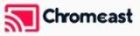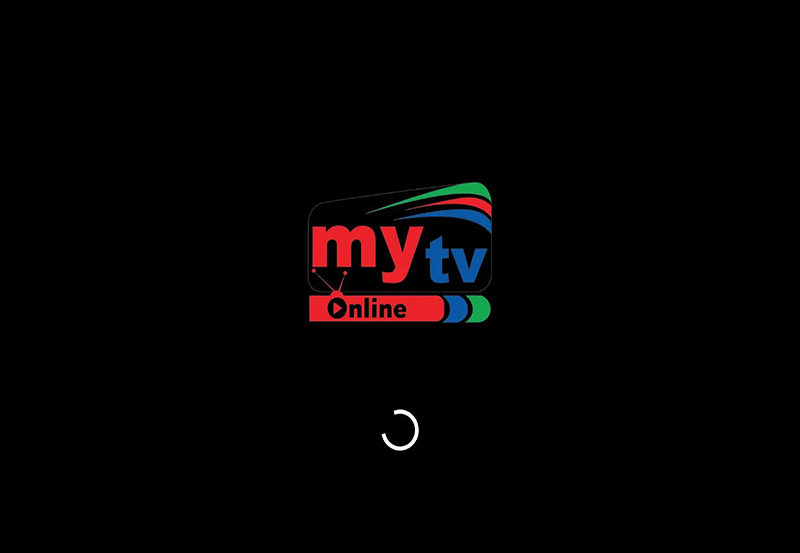OTT Player is a popular IPTV player designed to stream multimedia content such as live TV, on-demand videos, and radio channels. Short for Over-The-Top Player, it is a versatile application that allows users to integrate IPTV playlists and enjoy seamless streaming across multiple devices. OTT Player doesn’t provide content itself but serves as a platform to access content from IPTV providers.
This guide covers everything about OTT Player, its features, installation process, and configuration for IPTV streaming. Buy 1 Year IPTV and Enjoy Unlimited Content
What is OTT Player?
OTT Player is an IPTV player that supports various playlist formats like M3U and streams content using popular protocols such as HTTP, HLS, RTSP, and UDP. It is known for its sleek interface, easy setup, and compatibility with various platforms, including Android, iOS, Smart TVs, and more.
Key Features of OTT Player
- Playlist Support:
- Compatible with M3U playlists from IPTV providers.
- Protocol Support:
- Streams using HTTP, HLS, RTSP, and UDP protocols.
- Multi-Device Compatibility:
- Works on Smart TVs, smartphones, tablets, and PCs.
- Ad-Free Experience:
- OTT Player is free of intrusive ads for uninterrupted viewing.
- Customizable Interface:
- Allows users to personalize the interface, including themes and layouts.
- Cloud Playlist Management:
- Upload and manage playlists through the OTT Player web portal.
- Cross-Platform Syncing:
- Sync playlists across devices using the same account.
- Supports EPG:
- Displays Electronic Program Guides (EPG) for scheduled programming.
Why Choose OTT Player?
OTT Player is ideal for IPTV users looking for:
- A dedicated IPTV player with advanced features.
- Compatibility with multiple devices and operating systems.
- An ad-free experience with customizable options.
- A centralized system for managing playlists across platforms.
How to Install OTT Player
OTT Player is available on a variety of devices, including Smart TVs, Android, iOS, and PCs. Below is a step-by-step installation guide for each platform.
1. Installation on Smart TVs
OTT Player is supported by most Smart TV brands like Samsung, LG, and others.
For Samsung Smart TVs (Tizen OS):
- Open the Samsung App Store on your TV.
- Search for OTT Player.
- Select the app and click Install.
- Once installed, launch the app from your TV’s apps menu.
For LG Smart TVs (WebOS):
- Open the LG Content Store.
- Search for OTT Player.
- Install the app and open it from the home screen.
For Other Smart TVs:
- Use the TV’s app store to search for OTT Player.
- Download and install the app if it is available.
2. Installation on Android Devices
Step 1: Download OTT Player
- Open the Google Play Store on your Android device.
- Search for OTT Player.
- Click Install to download and install the app.
Step 2: Launch the App
- Open OTT Player from your home screen or app drawer.
3. Installation on iOS Devices
Step 1: Download OTT Player
- Open the App Store on your iPhone or iPad.
- Search for OTT Player.
- Tap Get to install the app.
Step 2: Launch the App
- Open OTT Player from your home screen.
4. Installation on PCs
OTT Player can be accessed through web browsers or desktop apps.
Option 1: Using a Browser
- Open a web browser and go to the OTT Player website.
- Sign in or create an account.
- Upload your IPTV playlist and start streaming directly from the browser.
Option 2: Using an Android Emulator
- Download an Android emulator like BlueStacks or Nox Player.
- Install OTT Player from the Google Play Store within the emulator.
- Launch the app and configure it as you would on a mobile device.
IPTV Providers with the Largest Channel Selection
How to Configure OTT Player
After installing OTT Player, you’ll need to configure it with your IPTV playlist.
Step 1: Create an OTT Player Account
- Visit the OTT Player website: https://ottplayer.tv.
- Click Register and create an account using your email and password.
- Verify your email to activate the account.
Step 2: Upload Your Playlist
- Log in to your OTT Player account on the website.
- Navigate to the Playlist section.
- Upload your IPTV playlist in M3U format.
- Assign the playlist to your device (linked by a unique ID).
Step 3: Link Your Device
- Open OTT Player on your device.
- Log in with your OTT Player credentials.
- The uploaded playlist will sync automatically.
Step 4: Configure EPG (Optional)
- Obtain the EPG URL from your IPTV provider.
- Add the EPG link in the Settings section of your OTT Player account.
- Refresh the app to load the program guide.
Using OTT Player
1. Browsing Channels
- Navigate through your playlist using the remote or on-screen menu.
- Use categories to filter channels by type (e.g., sports, movies, news).
2. Using EPG
- View scheduled programming for live TV channels.
- Select programs from the EPG to play directly.
3. Customizing the Interface
- Adjust themes and layouts in the settings menu to suit your preferences.
4. Adding Favorites
- Mark frequently watched channels as favorites for easy access.
Troubleshooting Common Issues
1. Playlist Not Loading
- Solution:
- Verify the M3U link with your IPTV provider.
- Ensure the playlist is uploaded correctly to the OTT Player portal.
2. Buffering or Streaming Issues
- Solution:
- Use a wired Ethernet connection or a stronger Wi-Fi signal.
- Reduce streaming quality in settings if your internet speed is slow.
3. EPG Not Displaying
- Solution:
- Check if your IPTV provider supports EPG.
- Add the correct EPG URL in the settings.
Benefits of OTT Player
- Free and Ad-Free:
- Enjoy streaming without interruptions or additional costs.
- Cross-Platform Compatibility:
- Sync playlists across devices for a unified experience.
- Customizable:
- Personalize the interface and manage playlists through the web portal.
- Cloud Playlist Management:
- Edit playlists without needing to re-upload them on devices.
Limitations of OTT Player
- No Native Content:
- Requires IPTV playlists from third-party providers.
- Dependent on Internet Speed:
- Buffering may occur with slow internet connections.
- Limited Availability:
- Not pre-installed on all Smart TVs or platforms.
Comparison with Other IPTV Players
| Feature | OTT Player | TiviMate | IPTV Smarters Pro |
|---|---|---|---|
| Ad-Free | Yes | Paid Version | Yes |
| Playlist Formats | M3U | M3U, Xtream Codes | M3U, Xtream Codes |
| Custom Interface | Basic | Highly Customizable | Modern Design |
| Platform Support | Smart TVs, Mobile | Android Only | Cross-Platform |
| Price | Free | Paid for Premium | Free |
Conclusion
OTT Player is a feature-rich, user-friendly IPTV player perfect for streaming live TV and multimedia content. With its compatibility across multiple platforms, customizable interface, and ad-free experience, OTT Player is a reliable choice for IPTV users. Whether you’re watching on a Smart TV, smartphone, or PC, OTT Player makes managing and enjoying your IPTV content simple and seamless.
By following this guide, you can easily install, configure, and optimize OTT Player for the best IPTV experience.