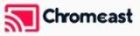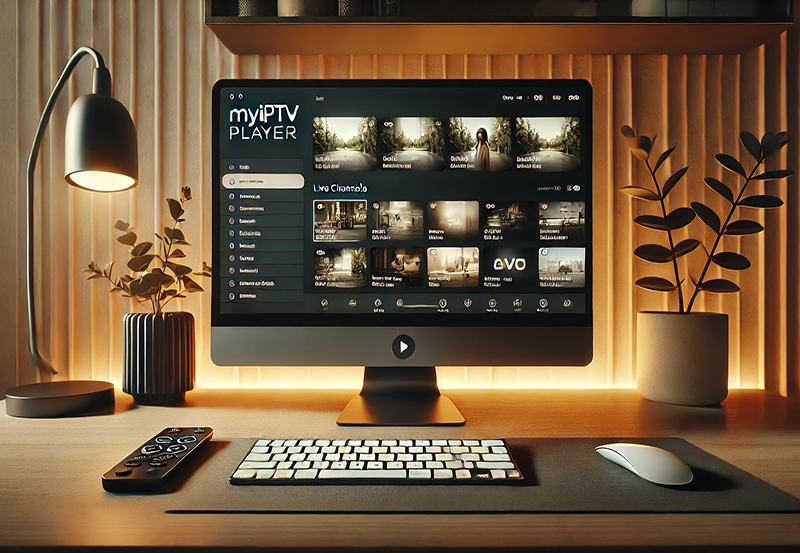Lazy IPTV is a free, lightweight IPTV player designed for Android devices that allows users to stream live TV, on-demand content, and radio channels using M3U playlists, Xtream Codes, or local file-based playlists. Unlike traditional streaming apps, Lazy IPTV doesn’t provide content; instead, it acts as a player for external IPTV playlists. want Buy 1 Year IPTV Subscription
This guide explains what Lazy IPTV is, its features, and how to install and set it up for seamless streaming.
What is Lazy IPTV?
Lazy IPTV is an Android-based app that supports streaming content from IPTV playlists, allowing users to access a wide range of channels, including live TV, movies, and on-demand content. It supports several formats, including M3U, XML, and XSPF, and is compatible with EPGs (Electronic Program Guides) for a better user experience.
Key Features of Lazy IPTV
- Playlist Support:
- Compatible with M3U, XSPF, and XML playlists.
- Supports URLs and local file-based playlists.
- EPG Integration:
- Add Electronic Program Guides (EPGs) to view channel schedules.
- Multi-Source Streaming:
- Stream content from multiple playlists simultaneously.
- Customizable Interface:
- Personalize the layout, themes, and navigation for ease of use.
- Favorites and History:
- Mark favorite channels and access a history of recently watched content.
- Support for Radio Streams:
- Stream internet radio stations.
- Offline Access:
- Load offline playlists for non-internet-based streaming.
How to Install Lazy IPTV: Step-by-Step Guide
Step 1: Download and Install the App
- Visit the Google Play Store:
- Open the Play Store on your Android device.
- Search for Lazy IPTV in the search bar.
- Download the App:
- Click the Install button to download and install the app.
- Alternative Method:
- Download the APK file from a trusted source if the app is unavailable in your region. Enable Unknown Sources in your device settings to install the APK.
Step 2: Launch the App
- Open Lazy IPTV:
- After installation, launch the app from your home screen or app drawer.
- Grant Permissions:
- Allow necessary permissions, such as storage access, to enable playlist loading from your device.
Step 3: Add a Playlist
Lazy IPTV does not provide any content, so you must add an IPTV playlist from your provider.
Option 1: Add an M3U Playlist
- Get the M3U Playlist:
- Obtain the playlist URL or file from your IPTV provider.
- Add Playlist:
- Open the app and click Menu > Add Playlist.
- Select From URL if you have an M3U link, or From File to load a local file.
- Enter Details:
- Name your playlist for easy identification.
- Paste the M3U URL or browse for the file on your device.
- Save:
- Click OK to load the playlist.
Option 2: Add Xtream Codes
- Obtain Xtream Codes:
- Request Xtream Codes (username, password, and server URL) from your IPTV provider.
- Add Details:
- Navigate to Menu > Add Playlist > Xtream Codes.
- Enter the server URL, username, and password.
- Save:
- Click OK to load channels and VOD content.
Option 3: Add an EPG
- Obtain the EPG URL:
- Ask your provider for an XMLTV or JTV EPG URL.
- Add EPG:
- Go to Menu > EPG Settings > Add EPG Source.
- Enter the URL and associate it with your playlist.
- Sync:
- Refresh the EPG to load schedules for your channels.
Step 4: Customize Your Experience
- Set Favorites:
- Long-press on a channel and select Add to Favorites for quick access.
- Sort Channels:
- Arrange channels by category, genre, or custom preferences.
- Change Themes:
- Explore Settings > Themes to personalize the app’s appearance.
- Enable Parental Controls:
- Use parental settings to restrict specific channels or content.
Step 5: Start Streaming
- Browse Channels:
- Navigate through the channel list or use the search bar to find specific content.
- Watch Content:
- Tap on a channel or VOD title to start streaming.
- Switch Playlists:
- Use the playlist manager to switch between multiple playlists if needed.
Troubleshooting Lazy IPTV
- Playlist Not Loading:
- Ensure the URL or file is correct and active.
- Check your internet connection.
- Channels Buffering:
- Use a stable internet connection (minimum 10 Mbps for HD).
- Enable caching in the app settings.
- EPG Not Syncing:
- Verify the EPG URL and refresh the data.
- App Crashes:
- Clear the app cache via Settings > Apps > Lazy IPTV > Clear Cache.
- Reinstall the app if the issue persists.
Tips for Optimizing Lazy IPTV
- Use a VPN:
- Protect your privacy and bypass geo-restrictions with a VPN service.
- Update Playlists Regularly:
- Replace expired or outdated playlists with new ones from your provider.
- Organize Channels:
- Group your channels into categories for easier navigation.
- Enable Notifications:
- Set reminders for live events or favorite shows using the EPG.
Advantages of Lazy IPTV
- Free to Use:
- No subscription fees or hidden costs.
- Lightweight:
- Doesn’t require high-end hardware to function smoothly.
- Feature-Rich:
- Offers customization, multi-playlist support, and EPG integration.
- Versatile:
- Supports multiple file formats and streaming sources.
Limitations of Lazy IPTV
- No Native Content:
- Lazy IPTV doesn’t provide channels; you must rely on external playlists.
- Android-Only:
- Not available for iOS or other operating systems.
- Manual Setup:
- Requires basic technical knowledge to configure playlists and EPGs.
Conclusion
Lazy IPTV is an excellent option for anyone looking for a customizable and lightweight IPTV player on Android. By following this guide, you can easily set up and optimize the app for a seamless streaming experience. With support for multiple playlists, EPG integration, and offline capabilities, Lazy IPTV offers a versatile platform for accessing your favorite content.
How IPTV Is Revolutionizing Travel and Tourism