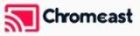Your MAG box is a reliable IPTV device that delivers seamless streaming, but to keep it running optimally, you must periodically check if it needs a software or firmware update. This process ensures the device stays secure, compatible with new services, and free of performance issues. Here’s a comprehensive guide to help you determine if your MAG box needs an update and how to proceed. want Buy 1 Year IPTV Subscription
Why Checking for Updates is Important
Regular updates to your MAG box offer several benefits:
- Performance Optimization: Updates address bugs and improve speed.
- Security Enhancements: Keep your device safe from potential threats.
- New Features and Compatibility: Updates may introduce new features or ensure compatibility with evolving IPTV services.
Skipping updates can lead to glitches, reduced performance, and even service interruptions.
Signs Your MAG Box Needs an Update
Before manually checking for an update, look for these common signs:
- Lagging or Freezing: Performance issues may indicate outdated software.
- Streaming Errors: Frequent buffering or failure to load IPTV channels.
- Incompatibility: Some IPTV apps or portals may stop working due to outdated firmware.
- Security Warnings: Vulnerabilities reported by your service provider or Infomir.
- Old Firmware Version: If you know a newer version has been released, it’s time to update.
How to Check for Updates
Step 1: Access the System Menu
- Turn on your MAG box and wait for the main menu to load.
- Using your remote, navigate to Settings > System Settings.
Step 2: Find the Software Update Option
- Once inside System Settings, look for Software Update or Firmware Update.
- Select this option to proceed.
Step 3: Check the Current Firmware Version
- The current version of the firmware will be displayed on the screen.
- Note down the version number for reference.
Step 4: Compare the Version with the Latest Firmware
- Visit the Infomir website or your IPTV service provider’s support page.
- Look for the latest firmware version for your specific MAG box model (e.g., MAG 250, MAG 322, or MAG 424).
- Compare the two version numbers:
- If your device’s version is older, an update is required.
- If they match, your device is up-to-date.
Automatic Update Check
Most modern MAG boxes can automatically check for updates if configured:
- Navigate to Settings > Software Update.
- Enable the Automatic Check for Updates option.
- The MAG box will notify you when an update is available.
Troubleshooting Update Checks
- “No Update Available” Message:
- Ensure your internet connection is active and stable.
- Verify you’re using the correct server or portal address for updates.
- Device Freezes During Update Check:
- Restart your MAG box and try again.
- Clear cache or reset to factory settings if the problem persists.
- Unable to Locate Firmware Version Online:
- Confirm your device model and check Infomir’s official site.
- Contact your IPTV service provider for guidance.
Steps to Update Your MAG Box If Needed
If you confirm that your MAG box needs an update, follow these general steps:
1. Automatic Update
- Navigate to Settings > System Settings > Software Update.
- Select Automatic Update and follow the prompts.
- The device will download and install the update if available.
2. Manual Update
- Download Firmware: Visit the Infomir website and download the latest firmware for your MAG model.
- USB Drive Preparation: Copy the firmware file to a FAT32-formatted USB drive.
- Update Process: Insert the USB into the MAG box and access the bootloader menu to install the update.
Best Practices for Keeping Your MAG Box Updated
- Regularly Check for Updates: Make it a habit to check for updates at least once a month.
- Monitor Announcements: Stay informed about new firmware releases via Infomir’s website or your IPTV provider.
- Enable Auto-Update: If supported, let the device handle updates automatically.
- Backup Settings: Save important settings in case a reset is required during the update.
Conclusion
Checking if your MAG box needs an update is a simple but essential task that ensures optimal performance, security, and compatibility. By regularly monitoring firmware versions and applying updates, you’ll enjoy a seamless and trouble-free IPTV experience. Follow the steps in this guide to keep your MAG box in perfect working order.
How to Choose the Best IPTV Service?