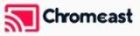If you’re looking to enjoy Kayo Sports on your FireStick or other Fire TV devices like the FireStick 4K, FireStick 4K Max, and FireStick Lite, you’re in for a treat. In this article, I’ll guide you through the steps to install and stream Kayo Sports on these devices. Whether you’re a fan of cricket, rugby, boxing, or basketball, Kayo Sports provides access to live and on-demand sports content in Australia without the need for a traditional cable subscription.
Buy 3 Months IPTV Subscription Now

What is Kayo Sports?
Launched in November 2018 by Foxtel, Kayo Sports is widely known as the “Netflix of Sports” in Australia. It offers an extensive lineup of live sports, including cricket, rugby, football, basketball, boxing, UFC, and more. You can also access content from Fox Sports, ESPN, and Racing.com, making it a one-stop shop for sports enthusiasts. With over 1.5 million subscribers, Kayo Sports is a popular platform that provides flexibility and a rich selection of content.
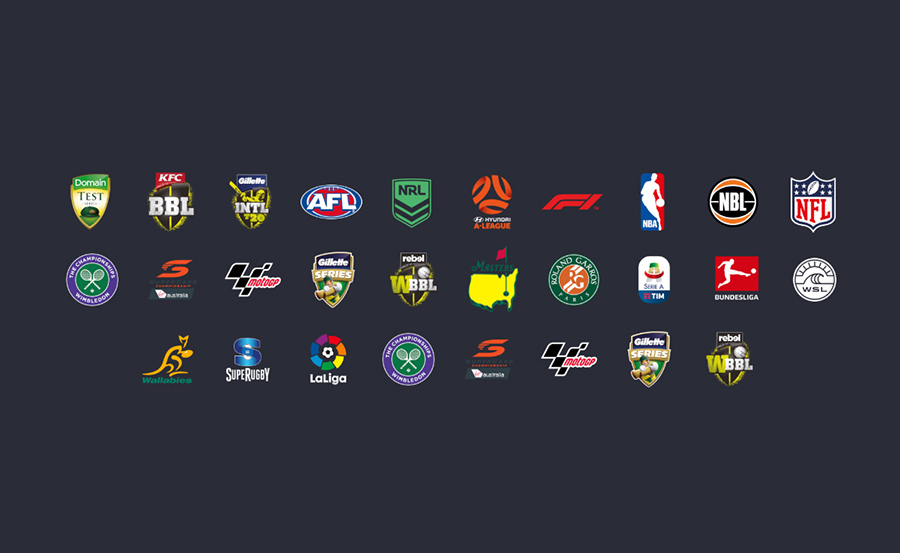
Kayo Sports offers pay-per-view (PPV) events like UFC and boxing through their Main Event feature. You don’t need a separate subscription for these events—just purchase the fight card, and you’re ready to stream.
Kayo Sports Subscription Plans
There are several plans to choose from, each designed for different user needs:
- Kayo Sports One: AU$25 per month. This plan allows you to stream in HD quality but limits the streaming to one device at a time.
- Kayo Sports Basic: AU$35 per month. This plan provides 4K streaming and allows two simultaneous connections.
When you sign up for a new Kayo Sports account, you can enjoy a 7-day free trial to explore the platform and its features. If you decide the service isn’t for you, be sure to cancel before the trial period ends to avoid being charged.
Installing Kayo Sports on FireStick
For a long time, Kayo Sports wasn’t available on FireStick. However, the company has recently released an official app for FireStick devices running Fire OS 6.0 or higher. Follow these simple steps to install Kayo Sports on your FireStick:
- Open Fire TV Home and navigate to the search menu.
- Use the microphone button or type “Kayo Sports” in the search bar.
- Select the Kayo Sports app from the search results.
- Download and install the app on your FireStick.
- After installation, go back to the home screen and open the Applications menu.
- Locate the Kayo Sports app and launch it.
- When prompted, select Sign in and scan the QR code displayed on the screen using your smartphone.
- Enter the 8-digit code provided and confirm your login.
Pin Kayo Sports on Your FireStick Home Screen
If you use Kayo Sports frequently, it’s a good idea to pin it to your FireStick home screen for easy access. Here’s how:
- Go to the Your Apps & Games section on Fire TV.
- Highlight the Kayo Sports app and press the Options button on your remote.
- Select Move to Front to pin it at the top of your home screen.
Features of Kayo Sports on FireStick
Kayo Sports offers a feature-rich experience across multiple platforms, including FireStick. Some of the key features you’ll find on the FireStick version include:
- Key Moments: Jump to the most critical moments of a game with just a click.
- Kayo Minis: Condensed versions of games that allow you to catch up on the highlights quickly.
- SplitView: Watch up to four different streams simultaneously, ensuring you never miss a moment from any sport.
However, not all features available on other platforms are currently supported on FireStick. For instance, interactive stats and 4K streaming are not yet available but may be introduced in future updates.
IPTV for Travel: Staying Connected on way
Stream on FireStick Anonymously with a VPN
Before you begin streaming Kayo Sports or any other content on FireStick, it’s essential to protect your online activity from prying eyes. Your Internet Service Provider (ISP) and even the government can monitor what you watch online. To keep your streaming activities private and secure, it’s recommended to use a Virtual Private Network (VPN).
A VPN like ExpressVPN can mask your IP address and protect your privacy. It also helps you bypass geographical restrictions, allowing you to stream content from different regions. Here’s how to install ExpressVPN on FireStick:
- Subscribe to ExpressVPN and download the app on your FireStick.
- Sign in with your credentials and click the power icon to connect to a VPN server.
- Once connected, your streaming activities will be secure.
Troubleshooting Kayo Sports on FireStick
If you encounter issues while using Kayo Sports on FireStick, here are a few quick troubleshooting steps:
- Reboot the Fire TV device.
- Check your internet connection to ensure it’s stable and fast enough.
- Reinstall the Kayo Sports app if the issues persist.
- Clear the app cache from the Fire TV settings.
- Update Fire OS to the latest version.
With these steps, you should be able to resolve most common issues and enjoy uninterrupted streaming on Kayo Sports.
IPTV for Seniors: A Beginner’s Guide