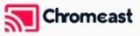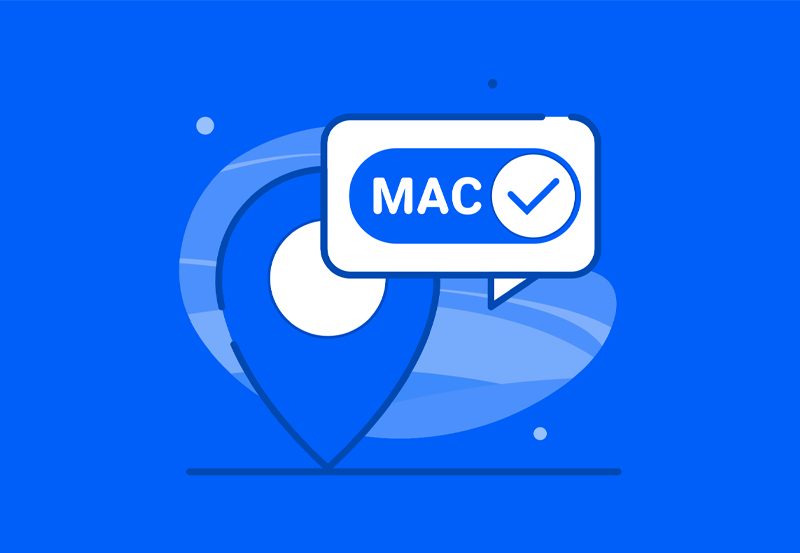In today’s fast-paced digital world, IPTV (Internet Protocol Television) has become a popular choice for streaming live TV channels, on-demand content, and video services. Unlike traditional cable or satellite, IPTV uses the internet to deliver content, offering more flexibility and convenience. Whether you’re on a smart TV, smartphone, tablet, computer, or gaming console, IPTV allows you to access your favorite content on virtually any device. In this article, we will explore how you can watch IPTV on different devices with ease.
Buy 3 Months IPTV Subscription Now
1. Watching IPTV on Smart TVs
Smart TVs are among the most popular devices for IPTV. They come equipped with an internet connection and pre-installed apps, making them perfect for streaming content. Here’s how to set up IPTV on a smart TV:
- Install an IPTV App: Depending on the brand of your TV (Samsung, LG, etc.), go to the app store (e.g., Samsung Smart Hub, LG Content Store) and search for a compatible IPTV app. Some popular options include Smart IPTV (SIPTV), TiviMate, and SSIPTV.
- Add Your M3U Playlist: Most IPTV service providers give you an M3U playlist URL. Once you have installed the app, open it and enter your M3U URL to load the IPTV channels.
- Start Streaming: After uploading your playlist, your channels should appear within the app. Now, you can browse and start watching live channels or on-demand content.
2. IPTV on Smartphones and Tablets
Mobile devices provide the flexibility to watch IPTV on the go. Whether you have an Android or iOS device, here’s how you can easily set it up:
- Download an IPTV Player: Go to the Google Play Store (for Android) or App Store (for iOS) and download an IPTV player app like GSE Smart IPTV, IPTV Smarters, or XCIPTV Player.
- Enter the IPTV Details: Open the app and enter the M3U URL or Xtream Codes (a login system some IPTV providers use). You can also upload a playlist file manually.
- Watch on the Go: Once the setup is complete, you’ll be able to stream channels on your smartphone or tablet, no matter where you are, as long as you have a stable internet connection.
Setting up IPTV on ProgTV: A Step-by-Step
3. Watching IPTV on Computers (Windows/Mac)
Your computer, whether a Windows PC or a Mac, is another convenient platform to stream IPTV. The most common way to watch IPTV on a computer is by using a media player like VLC.
- Install VLC Media Player: Download and install VLC on your computer if you haven’t already. VLC is widely used because of its ease of use and compatibility with various formats.
- Load IPTV Playlist: Open VLC, go to “Media,” and then select “Open Network Stream.” Paste your IPTV M3U URL into the text box, and click “Play.”
- Enjoy Your Content: VLC will load your playlist, allowing you to browse and play channels or on-demand content directly on your computer.
4. Streaming IPTV on Set-Top Boxes (Android TV, MAG Boxes, etc.)
For a more traditional TV experience, set-top boxes like Android TV boxes, MAG boxes, and Firestick devices are great options for IPTV streaming.
- Android TV Box: On an Android TV box, simply download an IPTV app from the Google Play Store (such as TiviMate or Perfect Player). Then, load your M3U playlist to start watching IPTV channels.
- MAG Box: If you’re using a MAG box, IPTV setup is just as simple. After connecting your MAG box to your TV and internet, you can enter the portal URL provided by your IPTV provider to start streaming.
5. IPTV on Gaming Consoles (Xbox, PlayStation)
Gaming consoles like the Xbox One and PlayStation 4/5 also support IPTV streaming through apps like Plex or Kodi.
- Xbox One/PlayStation Setup: Download the Kodi app from your console’s app store. Install an IPTV add-on (such as PVR Simple Client) to integrate your M3U playlist or Xtream codes into the Kodi interface.
- Start Streaming: Once set up, you can enjoy IPTV content on your gaming console, turning it into a powerful streaming platform.
6. IPTV on Firestick Devices
Amazon’s Firestick is another excellent option for streaming IPTV. The Firestick is portable, user-friendly, and highly compatible with IPTV apps.
- Download IPTV Smarters: On your Firestick, go to the Amazon App Store and download IPTV Smarters or a similar app.
- Add IPTV Credentials: Enter the login details provided by your IPTV provider (M3U URL, Xtream Codes, etc.).
- Enjoy Unlimited Streaming: After setting up, you can browse and stream your IPTV channels directly through your Firestick.
Tips for Better IPTV Streaming
To optimize your IPTV experience, make sure you have:
- A Stable Internet Connection: Streaming IPTV requires a fast and reliable internet connection. A minimum of 10 Mbps is recommended for smooth playback, especially for HD or 4K content.
- Use a VPN: A VPN (Virtual Private Network) can help protect your privacy and bypass regional content restrictions. Consider using a VPN if your IPTV provider recommends it or if you want added security.
Conclusion
IPTV allows users to enjoy a wide variety of IPTV channels, movies, and series across many devices, from smart TVs to smartphones, tablets, and gaming consoles. The flexibility of IPTV means you can watch content anywhere, anytime, on any device with an internet connection. With the right setup and app, IPTV is an excellent way to access all your favorite shows and channels seamlessly.
By following this guide, you can enjoy IPTV on the device of your choice and transform your viewing experience. Happy streaming!
Install and Stream Zeus Network on FireStick Quickly